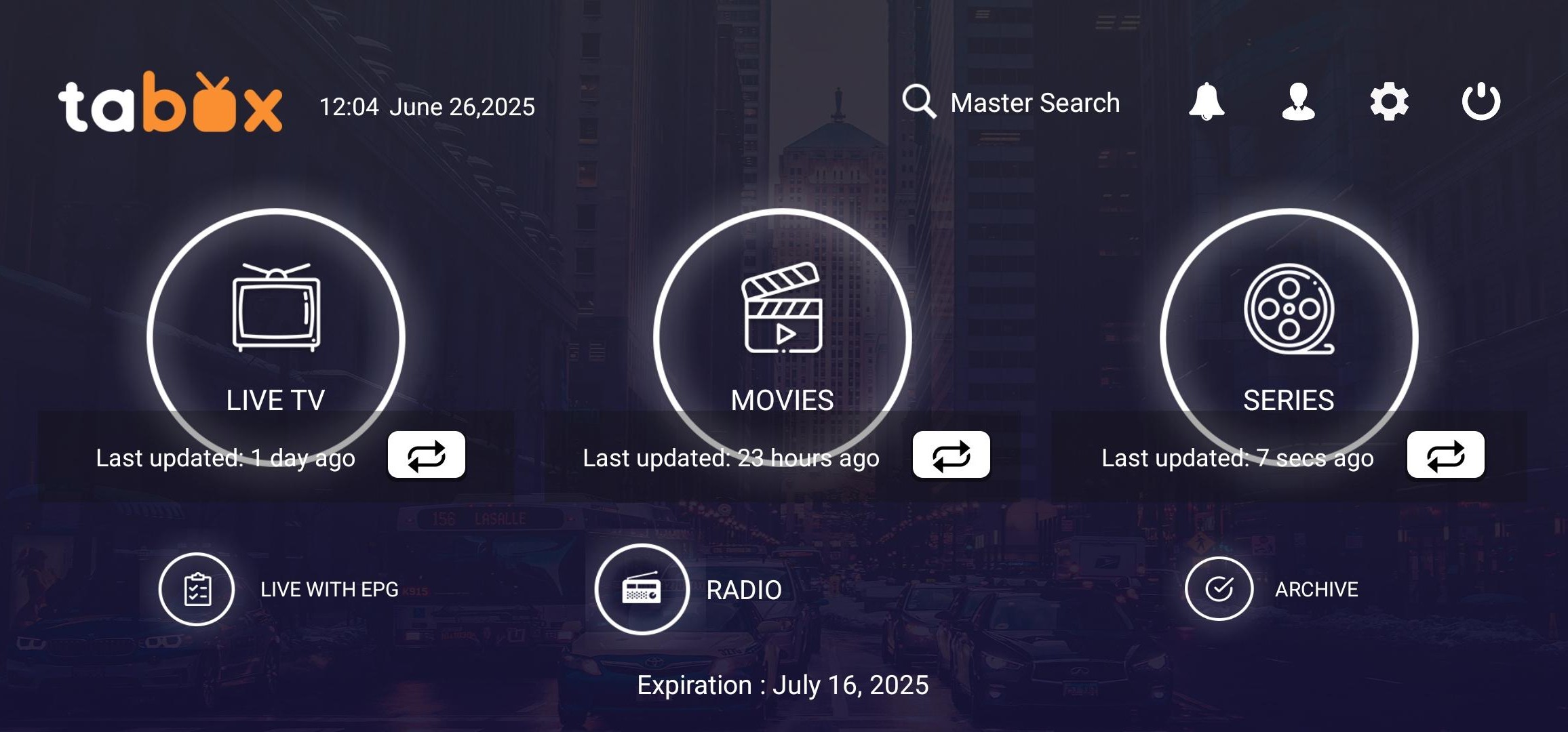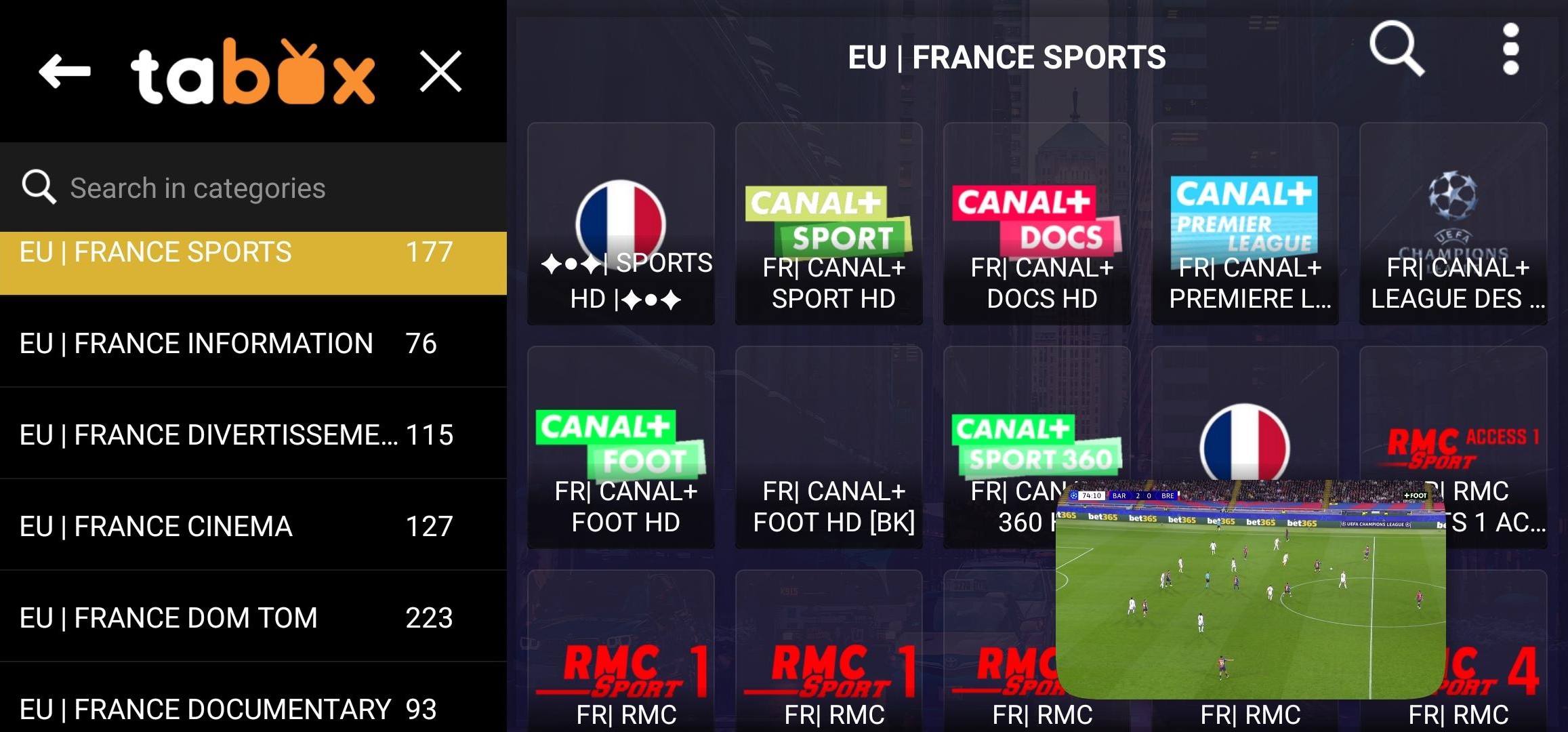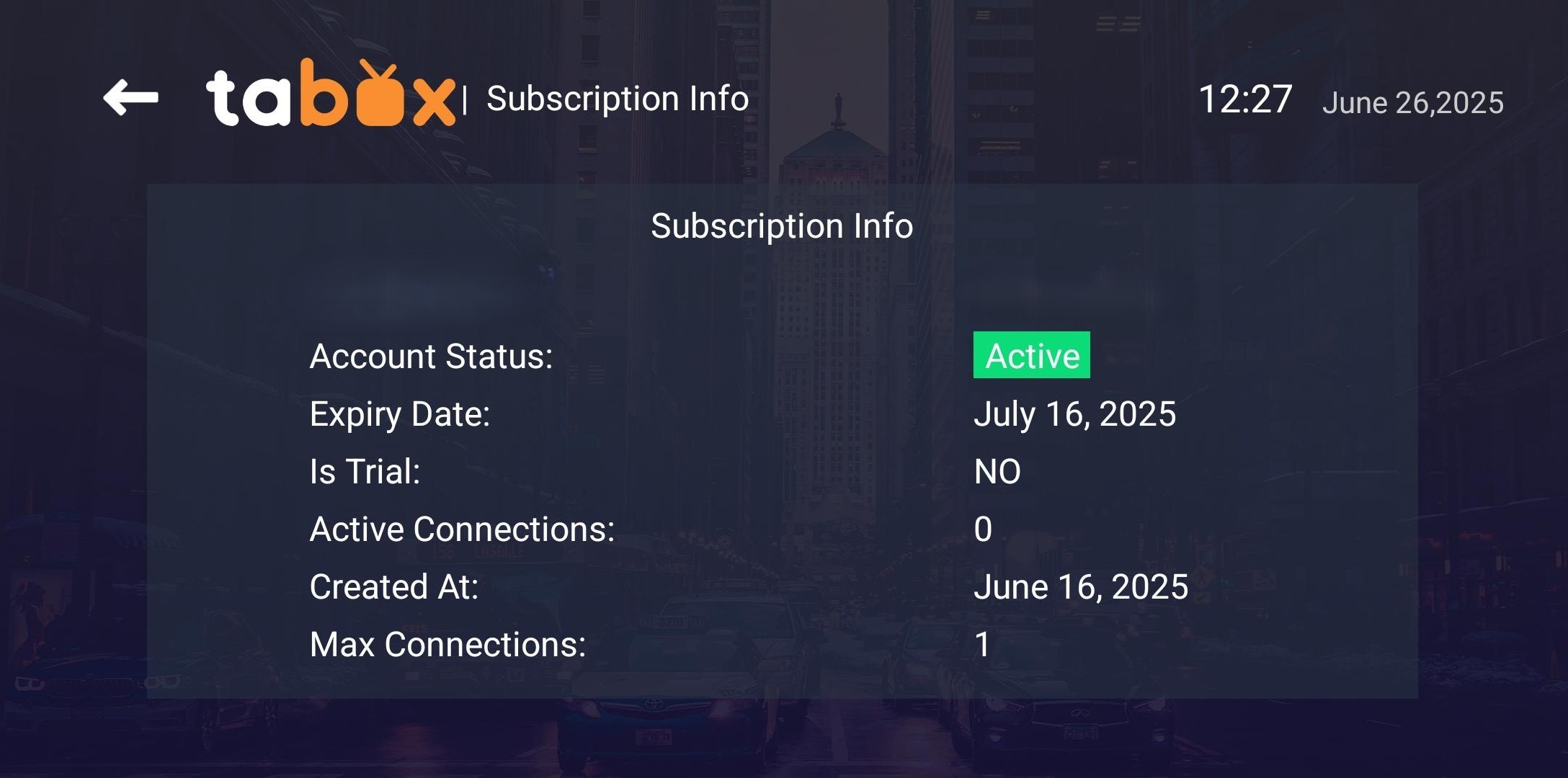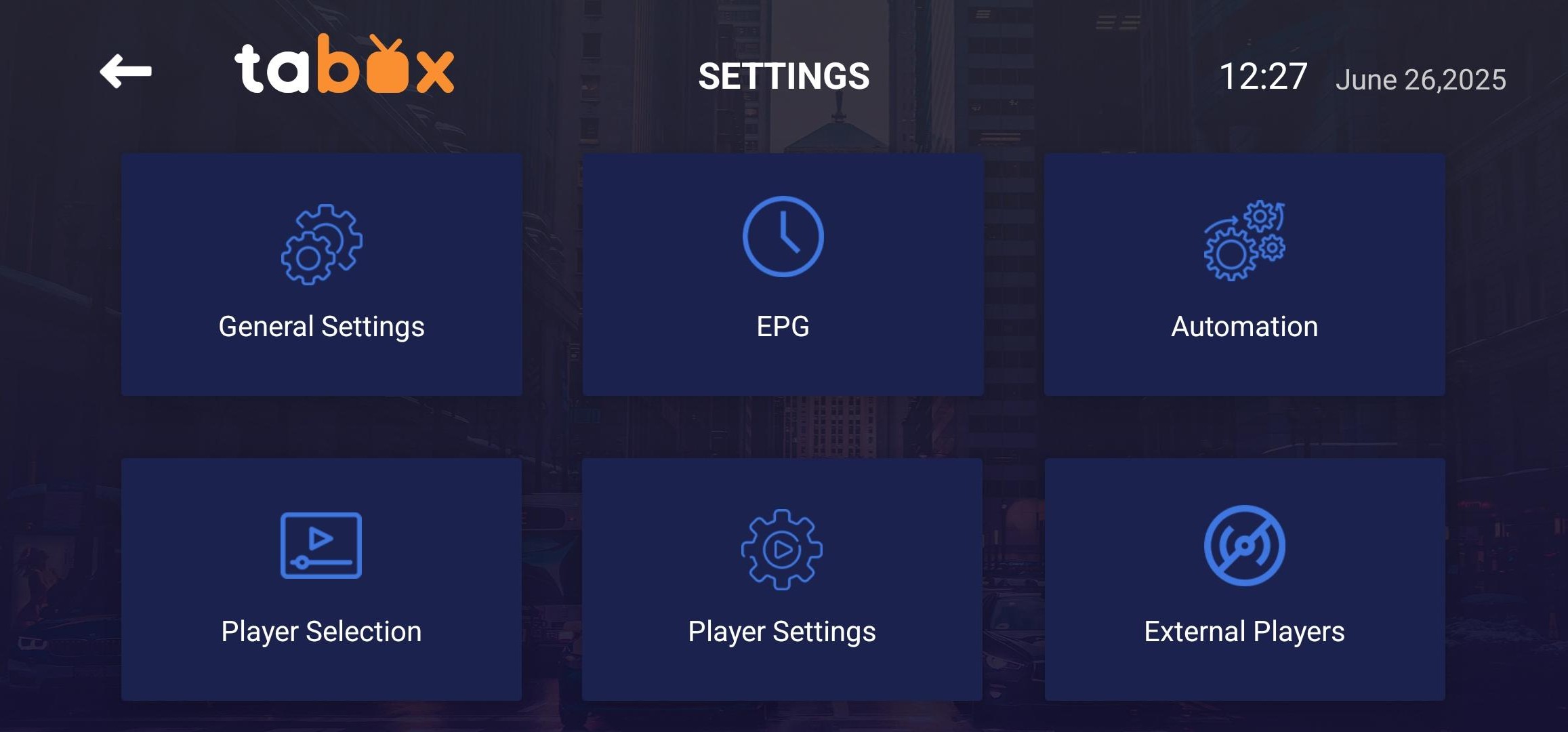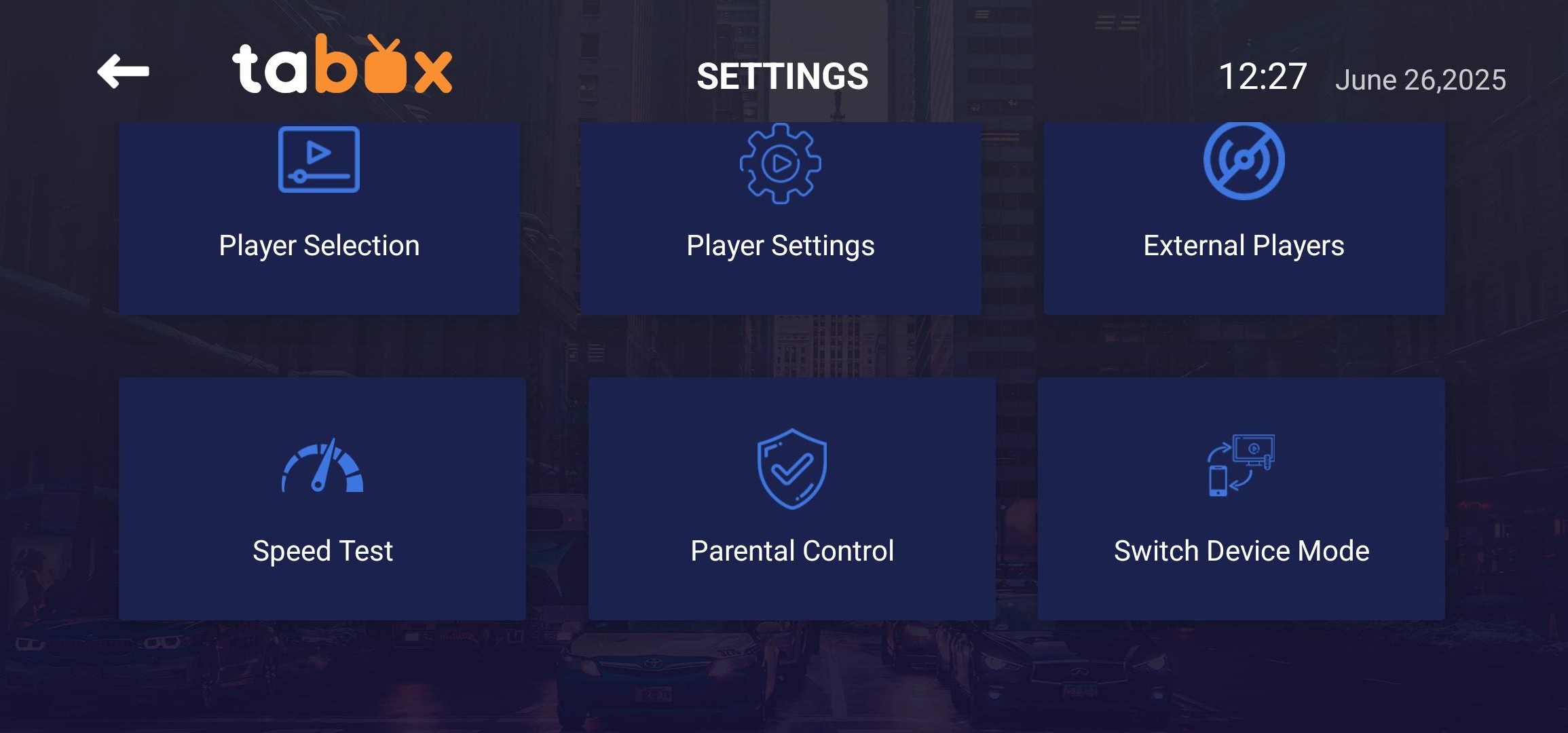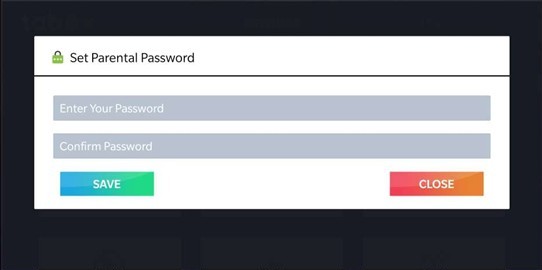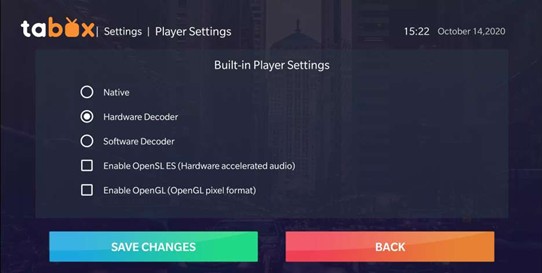Getting Started with TABOX Player
Connected to the TABOX application with an activation PIN code, you will see the main menu.
Main Menu Items:
- 1. LIVE TV - watch television channels.
- 2. MOVIES - watch movies.
- 3. SERIES - watch TV series.
- 4. LIVE WITH EPG - watch television channels with electronic program guide (EPG).
- 5. ARCHIVE - watch television channel recordings.
- 6. EXPIRATION - date until which the activation PIN code is valid.
- 7. Notifications icon - shows notifications from TABOX.
- 8. Account info icon - shows TABOX user account information.
- 9. Settings icon - shows TABOX application settings.
- 10. Logout icon - TABOX user disconnects from their account by pressing Logout.
Using Live TV
1.1 When starting the TABOX application, sometimes you need to wait a bit for the TABOX application to download updated and ready-to-watch content.
1.2 After selecting to watch Live TV, you will see television channel categories. Select a category and the television channel you want to watch.
By pressing the three dots icon in the top right corner, you will see more functions:
- Home - redirects to the main TABOX application menu.
- Refresh Channels, Movies and Series - pressing this button refreshes television channels, movies and series.
- Refresh TV Guide - refreshes the electronic program guide (EPG).
- SORT - this function allows users to sort television channel, movie, and series categories themselves. You can also sort television channels, movies, series alphabetically A-Z or reverse Z-A.
- Settings - redirects to TABOX settings.
- Logout - disconnects from the user account.
Parental Control
9.1.4 Parental Control
This function allows you to set a password for television channels, movies, series to ensure that children do not see inappropriate content.
- Enter Your Password - enter and set a content protection password.
- Confirm Password - re-enter the same password for confirmation.
- Press Save to set the password.
- Select the television channel, movie, series category that requires a password for content.
- The Locked category is not shown in the main menu. To change settings, enter the password in the Parental Control section.
- Update password function allows you to change the password to a new one.
- Close button closes this window and allows you to return to the Settings menu.
Player Settings
9.1.5 Player Selection
This function allows you to choose the desired player.
- If you want to change the player, select the category for which you want to use another player (Live TV, Movies, Series, Archive and Live TV with guide) press Add player - add player.
- Select a new player from your Android device, press Add.
- Then for the category, select the new player and press Reset.
9.1.6 Player Settings
This function allows you to adjust player settings.
- Native -
- Hardware Decoder -
- Software Decoder -
- Enable OpenSL ES (Hardware accelerated audio) -
- Enable OpenGL (OpenGL pixel format) - enable OpenGL (OpenGL pixel format)
- After making changes, press Save Changes.
- Back button allows you to return to the Settings menu.
9.1.7 External Player
This function allows you to add an additional player.
- Add Player - select and add a new player.
- Press Add and add a new player.
- If you want to remove a player from the list, you need to click on the selected player and Remove → Yes
Speed test function allows you to measure internet speed on your Android device. To start the test, press Begin Test.
9.1.8 EPG Timeline
This function allows you to edit electronic program guide settings.
- Show Channels only with EPG - shows only those television channels that have an electronic program guide (EPG).
- Show All Channels - shows all television channels.
- After making changes, press Save Changes.
- Back button allows you to return to the Settings menu.
9.1.9 Rate us
This function allows you to rate the TABOX application in the Google Play store.
- By pressing Rate us, you will be redirected to the Google Play store where you can write a review about the TABOX application.
- Remind me later - remind later about the rating option.
9.1.10 Check update
This function allows you to check if you are using the latest version of the TABOX application.